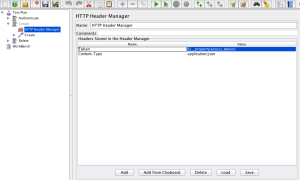Hello all,
Today I am going to post a quick snippet that I used recently and it quite made me spent a lot of time just because I didn’t read the Jmeter documentation in the first place 😅
In the pom.xml you will need to set some jmeter configurations:
<?xml...
<project...
<properties>
<jsonValue>[{"name": "Rafa", "age": 20},{"name": "Robin", "age": 5}]</jsonValue>
</properties>
...
<build>
<plugins>
<plugin>
</configuration>
...
<propertiesUser>
<jsonValue>${jsonValue}</jsonValue>
</propertiesUser>
</configuration>
</plugin>
How it should look like:
<?xml version="1.0" encoding="UTF-8"?>
<project xmlns="http://maven.apache.org/POM/4.0.0"
xmlns:xsi="http://www.w3.org/2001/XMLSchema-instance"
xsi:schemaLocation="http://maven.apache.org/POM/4.0.0 http://maven.apache.org/xsd/maven-4.0.0.xsd">
<modelVersion>1.0.0</modelVersion>
<artifactId>jmeter-json-param-example</artifactId>
<groupId>com.azevedorafaela.jmeter</groupId>
<version>1.0</version>
<packaging>pom</packaging>
<properties>
<host>www.google.co.uk</host>
<jsonValue>[{"name": "Rafa", "age": 20},{"name": "Robin", "age": 5}]</jsonValue>
<duration>30</duration>
<threads>10</threads>
<targetThroughput>1500</targetThroughput>
</properties>
<profiles>
<profile>
<id>performance</id>
<build>
<plugins>
<!-- execute JMeter test -->
<plugin>
<groupId>com.lazerycode.jmeter</groupId>
<artifactId>jmeter-maven-plugin</artifactId>
<version>2.9.0</version>
<executions>
<execution>
<id>test</id>
<goals>
<goal>jmeter</goal>
</goals>
</execution>
</executions>
<configuration>
<generateReports>true</generateReports>
<ignoreResultsFailures>false</ignoreResultsFailures>
<testResultsTimestamp>false</testResultsTimestamp>
<propertiesUser>
<threads>${threads}</threads>
<targetThroughput>${targetThroughput}</targetThroughput>
<duration>${duration}</duration>
<!-- json parameter, host and port -->
<jsonValue>${jsonValue}</jsonValue>
<server>${host}</server>
</propertiesUser>
</configuration>
</plugin>
<plugin>
<groupId>com.lazerycode.jmeter</groupId>
<artifactId>jmeter-analysis-maven-plugin</artifactId>
<version>1.0.6</version>
<executions>
<execution>
<goals>
<goal>analyze</goal>
</goals>
<phase>post-integration-test</phase>
</execution>
</executions>
<configuration>
<!--
source file that contains jmeter result data. Needs to be XML format or a GZIPed XML format
-->
<source>${project.build.directory}/results/*</source>
</configuration>
</plugin>
</plugins>
</build>
</profile>
</profiles>
</project>
On the Test Plan configuration you will need to set the parameters getting it from the pom.xml:
- The default value for this parameter is:
[{"name": "Rafa", "age": 20},{"name": "Robin", "age": 5}] - It is optional to set a default value in case it is not sent.
- Note that we will need to escape the commas when adding the value to the jmeter script:
${__P(jsonValue,[{"name": "Rafa"\, "age": 20}\,{"name": "Robin"\, "age": 5}])}
Now you can run your jmeter tests passing a json code to the maven command line and if you don’t pass this parameter, then Jmeter is going to use the default one.

Resources: